Adding the Juo subscription widget
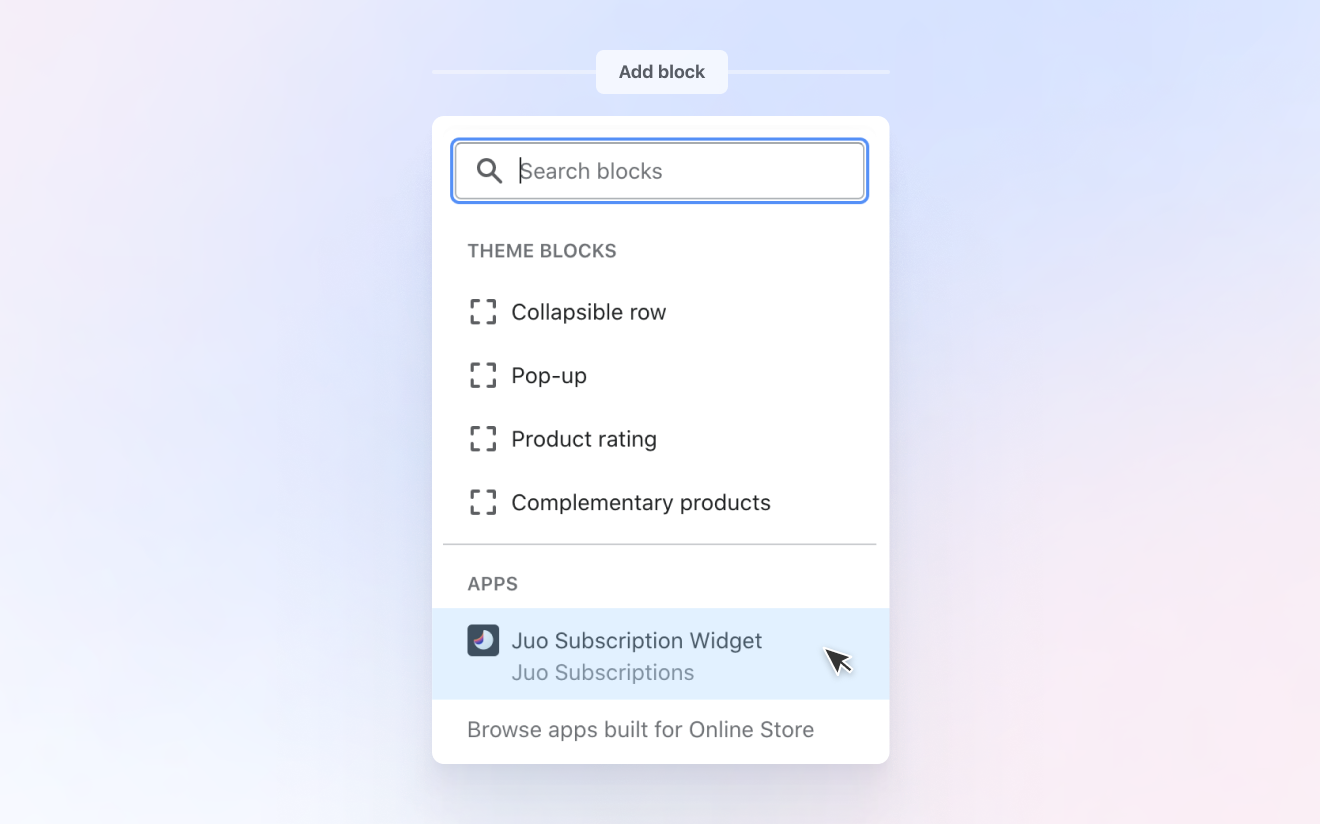
Adding the Juo Subscription widget to your store’s theme is a quick way to enable recurring purchases for your customers. Once you add the widget to your current theme, it will show up on your product pages and your customers will be able to choose between subscription and one-time purchases and buy your products in subscription.
Customize the theme
In order to enable the Subscription widget, you’ll need to adjust the current theme of your store. To do so, go to Online store in Shopify admin, select Themes in the left menu and find your active theme. Click Customize to start editing
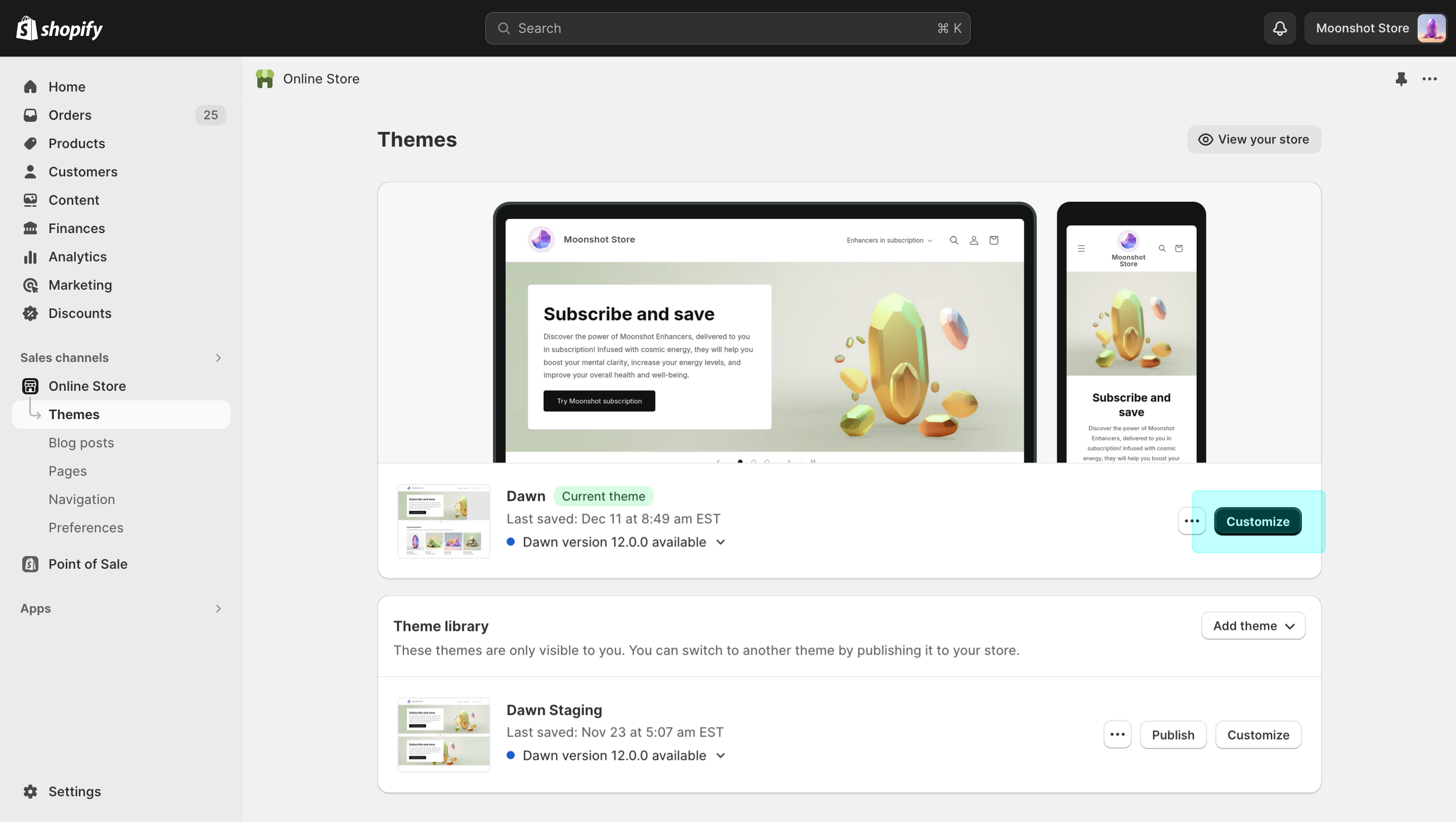
Choose the pages to add the widget
To let your customers select between one-time and subscription purchase on the product pages, you need to add the widget to the Product page template. First, choose Products and then Default Product from the Templates dropdown.
Add the widget to product pages
On your product page template, choose where you want the widget to appear. It’s best to place it immediately above your “Add to cart” or “Buy” button. Click on the “Add block” button and select “Juo Subscription Widget” from the dropdown that appears. Hit Save to approve the changes.
Customize the Juo widget
The default look and feel of the widget can be further adjusted to match your current product page design. You can read more about the possible customizations here.