Adding the Manage subscriptions link
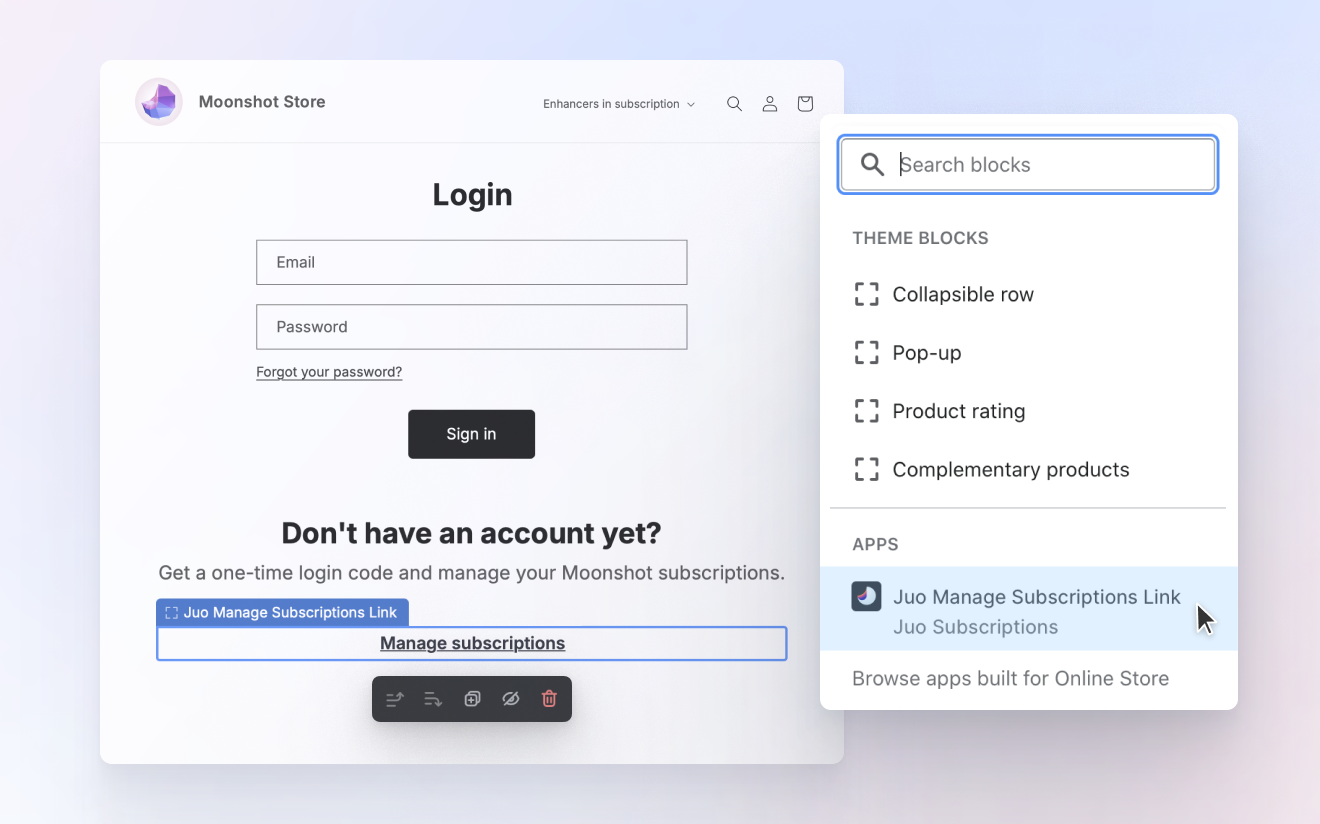
As you launch subscriptions in your store, you need to give your subscribers a way to manage their existing subscriptions.
For easier access and management, add the “Manage subscriptions” link to your Customer login and Customer account page templates in Shopify. Once added, the link will direct your subscribers to the Customer Portal — an easy-to-use panel, in which all their subscriptions will be visible and available for changes, such as: rescheduling, pausing, renewing etc.
Instructions for Shopify 2.0 themes
If you’re using a 2.0 theme, you can simply add the Manage subscriptions link to your store theme in the Shopify Admin.
Adding the Manage link to the Login page
The Login page is where the Manage subscriptions link should be added first and foremost. Juo offers passwordless login, so using the link, both the customers with and without an account will be able to login and manage their subscriptions in the Customer Portal easily.
- Go to Shopify Admin > Online Store and click Customize
- Open the Customer login page template (under Classic customer accounts)
- Scroll to where you would like the link to be added, then click on the on the Add section button that appears
- Select Juo Manage Subscription Link from the dropdown menu
- Remember to save the template.
Adding the Manage link to the Account page
If you’d like the Manage Subscriptions link to appear in the customer account in your store, follow similar steps for the Customer account page template. This will make it easier for subscribers who have are logged in to their store account to manage their subscriptions.
- Go to Shopify Admin > Online Store and click Customize
- Find the Customer account page template (under Classic customer accounts) and open it
- Hover under the Account block and click on the on the Add section button that appears
- Select Juo Manage Subscription Link from the Apps dropdown menu
- Customize the link appearance to your liking — e.g. by changing the size, font weight, text decoration and alignment
- Once done, save the template.
Instructions for older themes
If you’re using an older theme, you can add the link by editing the liquid files. This requires some knowledge about how Shopify templates’ code works, so if you have any issues, just reach out to us.
- Go to Shopify Admin > Online Store
- Click the actions menu and choose “Edit code”
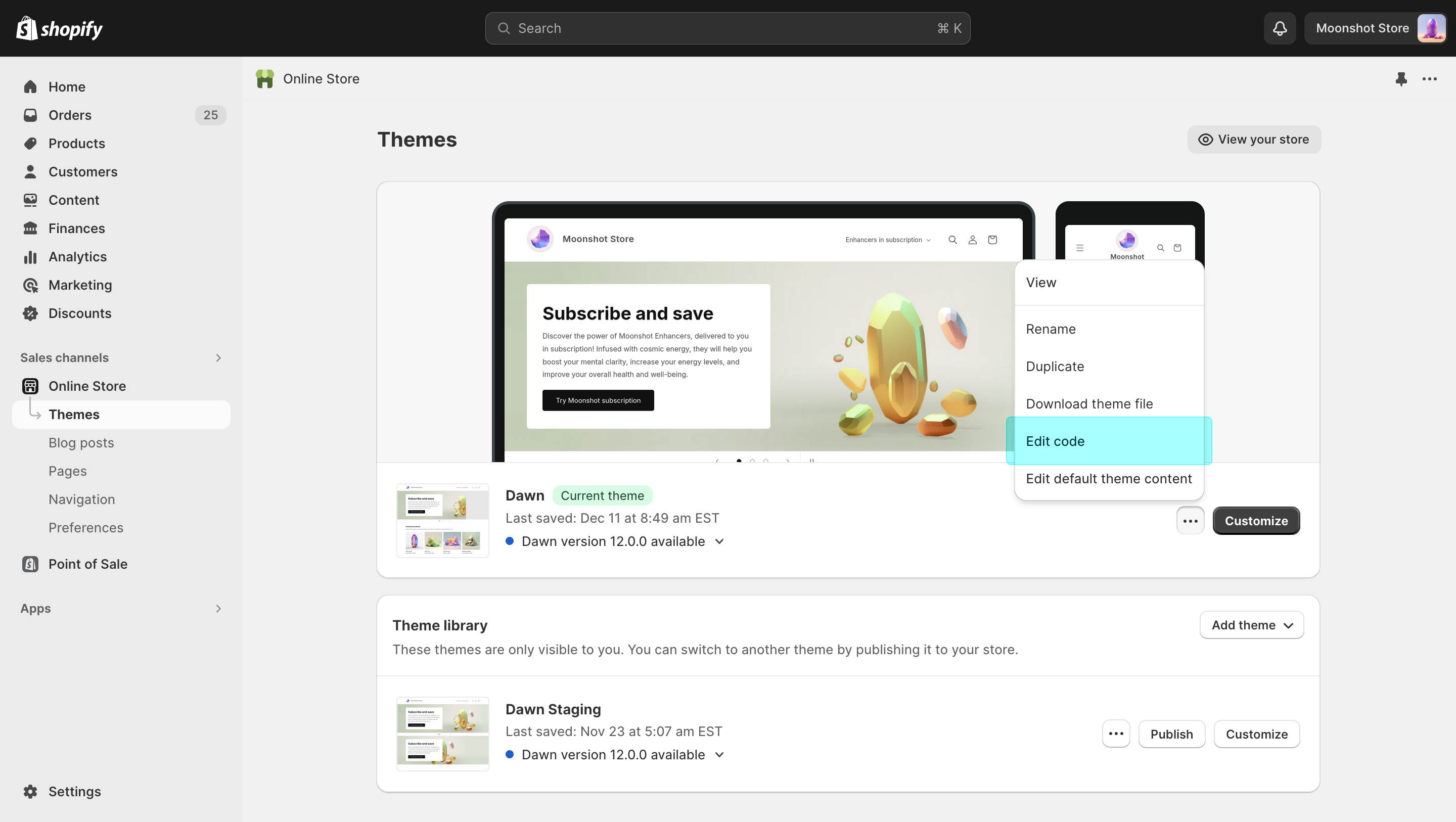
- Find the main-login.liquid file under Sections — depending on the theme version, it can also appear under Templates/login.liquid.
- In the liquid file, copy and paste the snippet below where you would like the “Manage Subscriptions” link to appear.
<a href="{{ routes.root_url }}apps/juo">{{ "Manage Subscriptions" | t }}</a>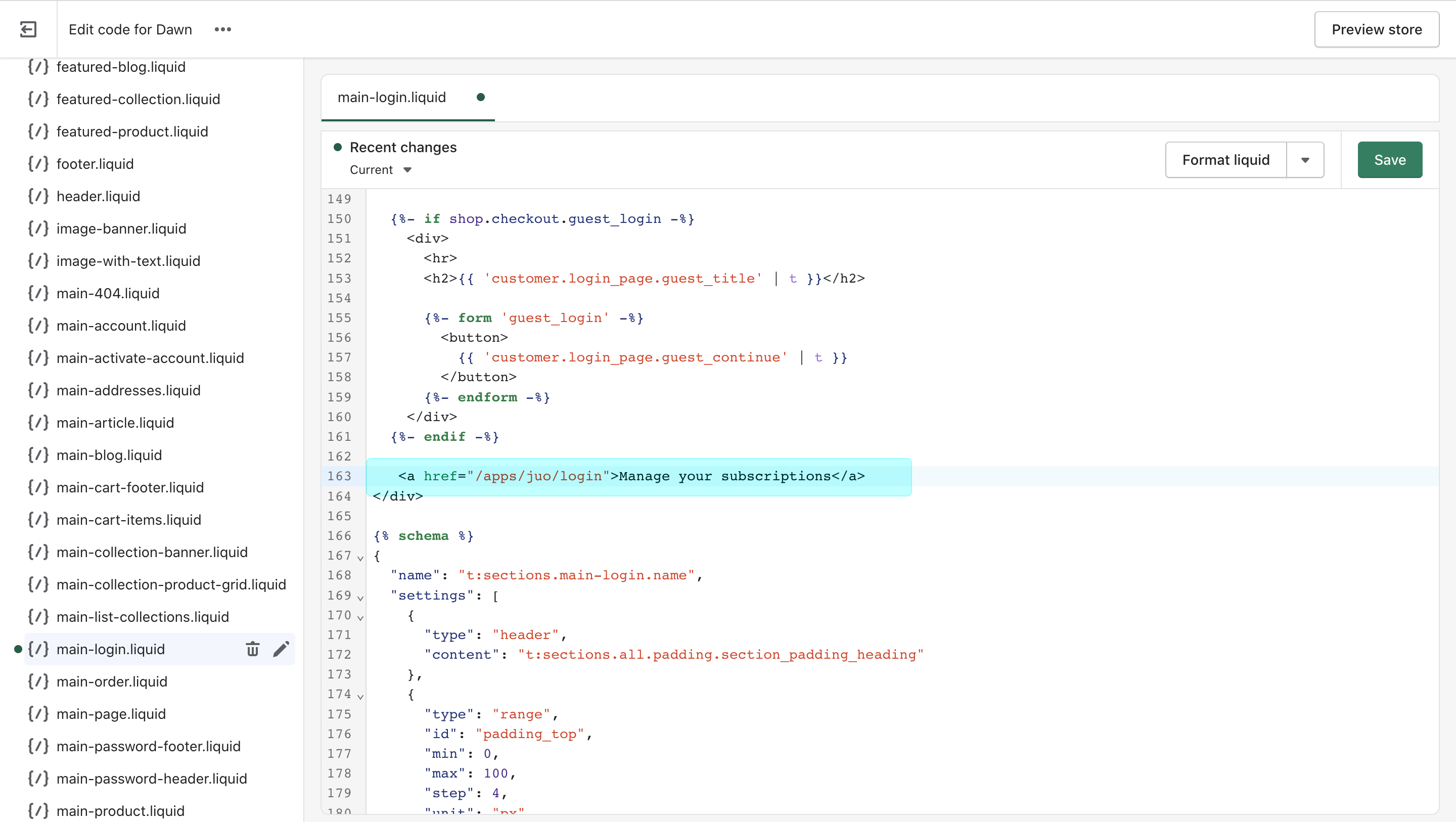
- Once the snippet is added, click Save to apply the changes.
If you want the Manage subscriptions link to also appear on the Customer account page, follow the steps 3-5 for the customers/account.liquid file.