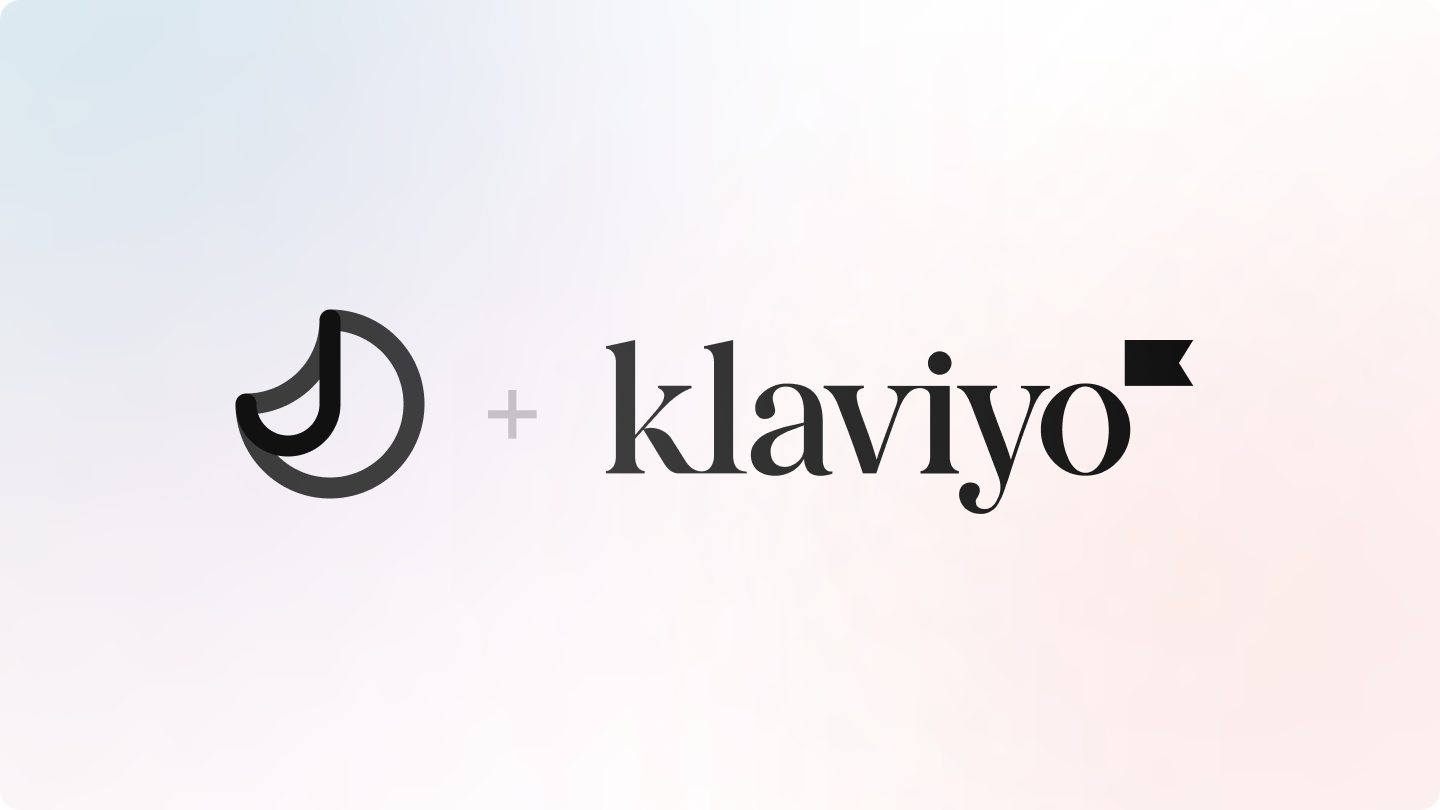
Enable Klaviyo integration
To integrate with Klaviyo, you first need Klaviyo’s Private API Key. You can find in Klaviyo, under Settings > Account > API Keys. Scroll down to Private API Key and copy the key to clipboard.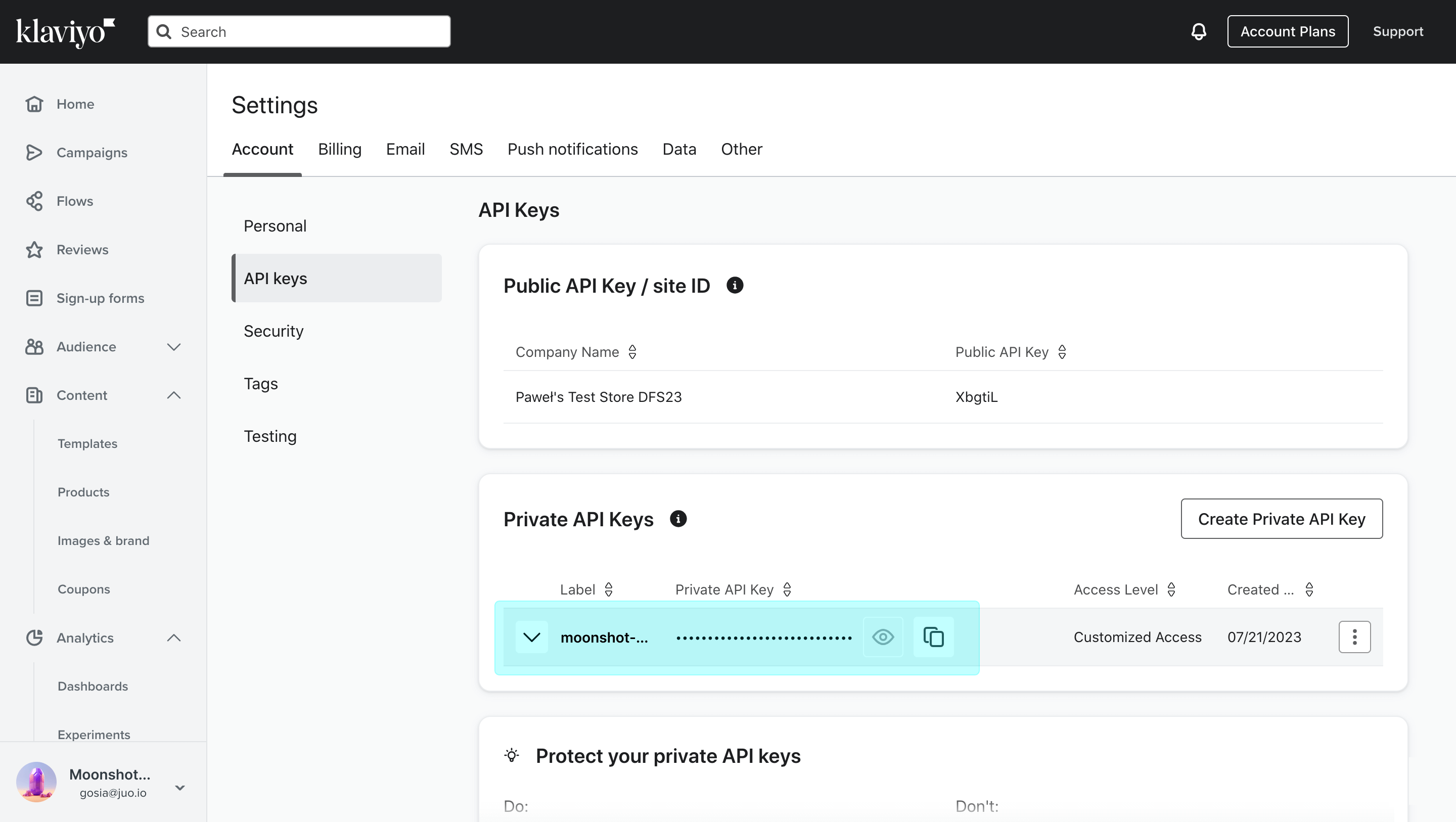
Copy the Private API Key to clipboard
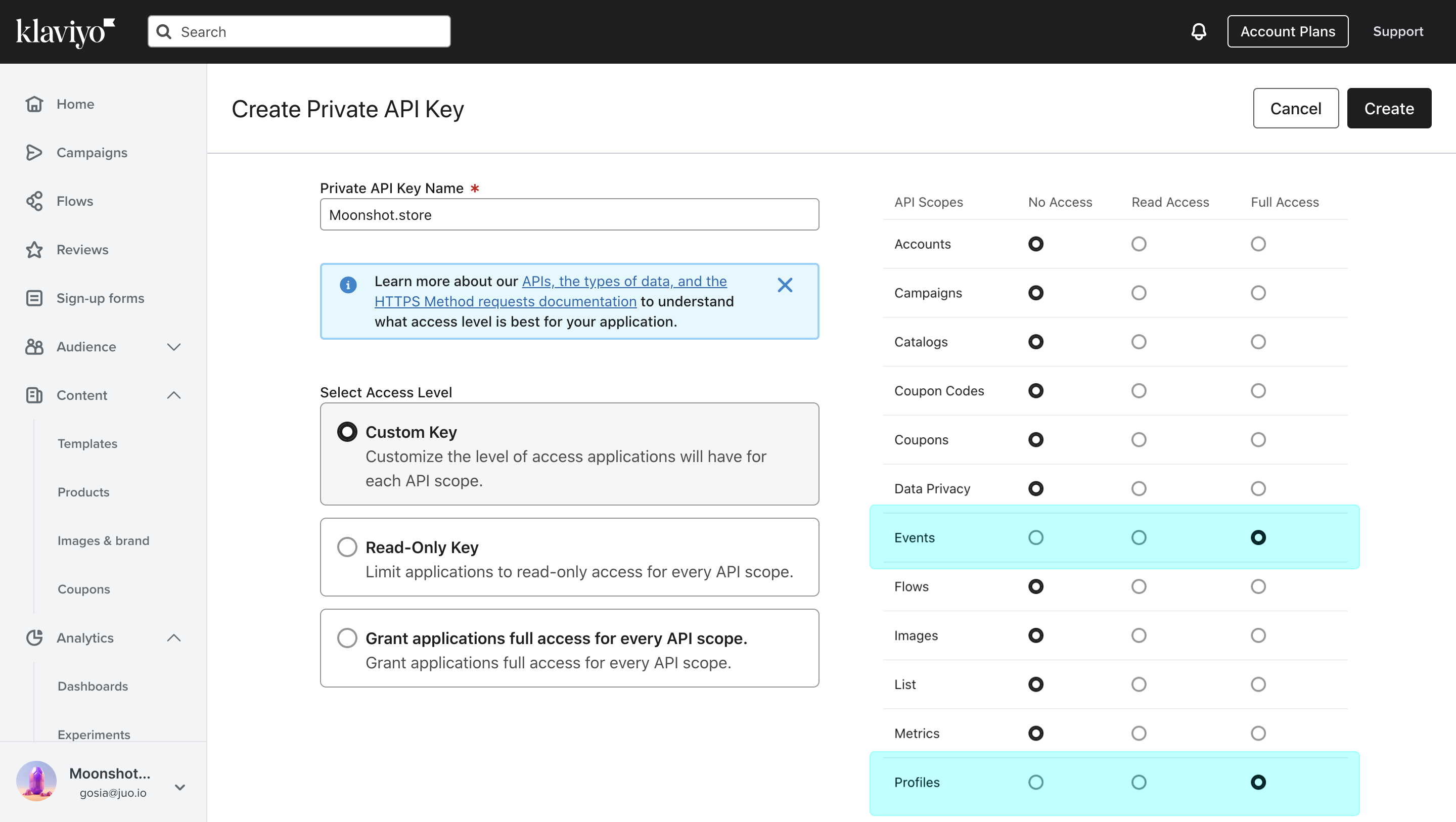
You need full access for Events and Profiles
Juo <> Klaviyo integration
In the Juo App, open the Settings tab and select Integrations from the top navigation bar. Next, enable Klaviyo and paste the Private API Key in the input field that appears. Hit “Save” to confirm.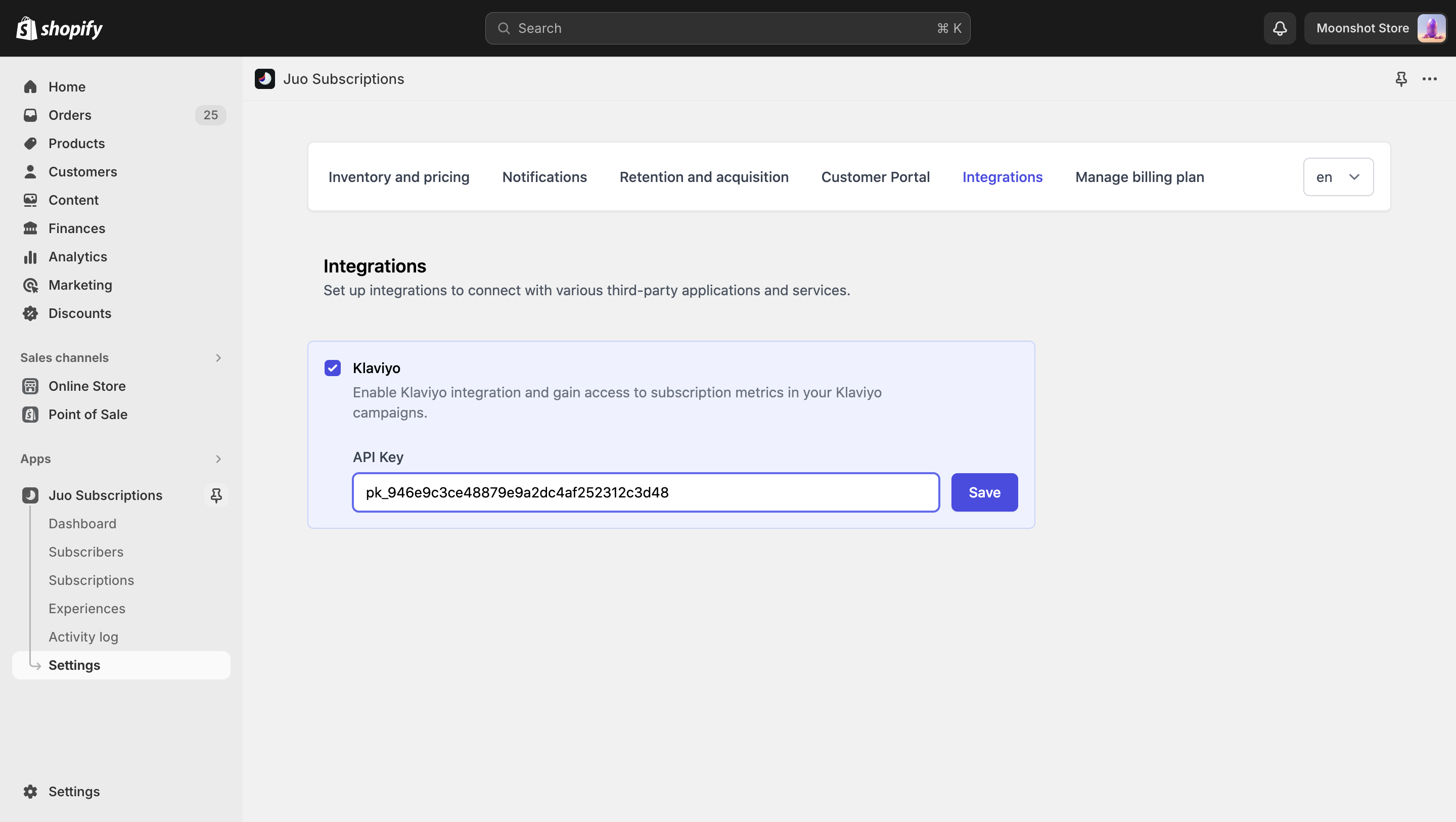
Paste your Private API Key and click Save