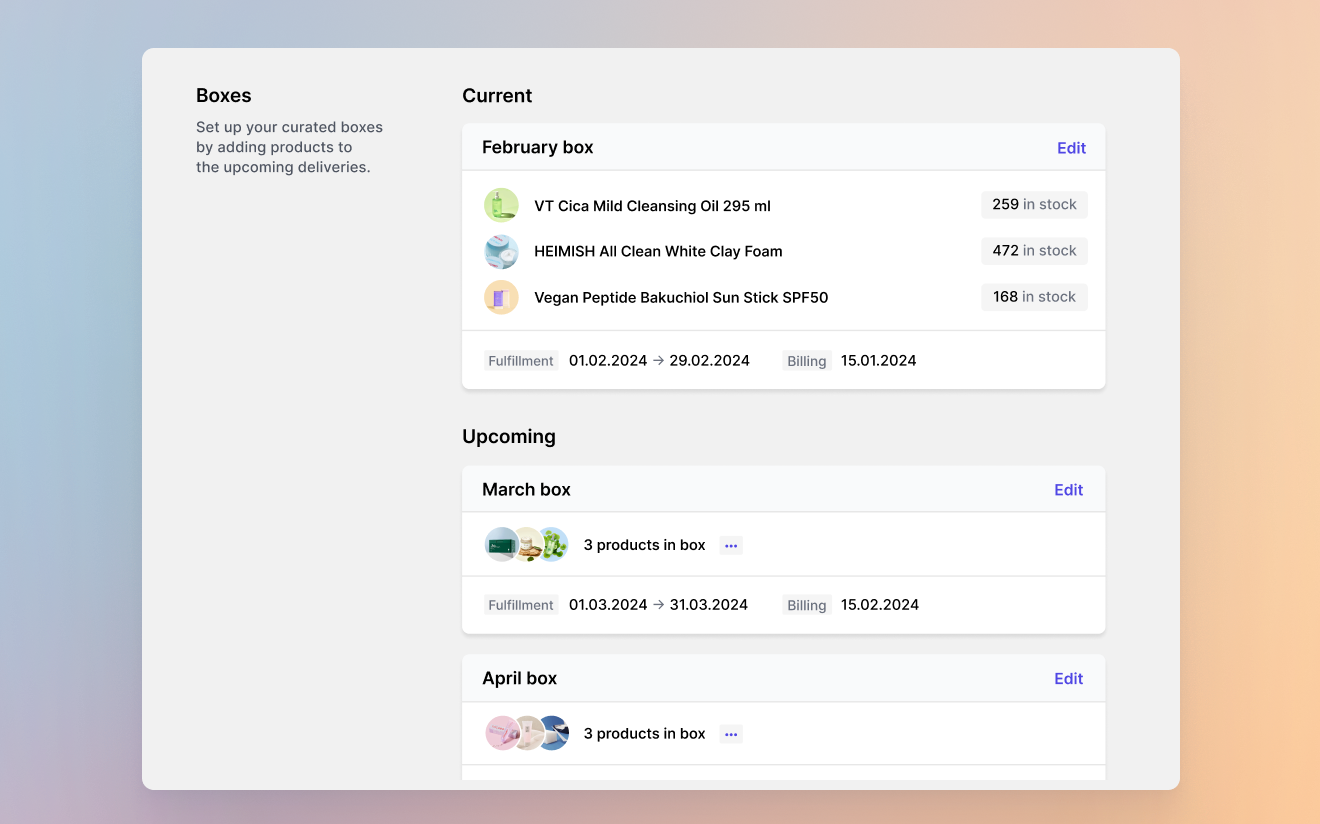 The Curated boxes feature allows merchants to create various types of curated subscription boxes, where subscribers receive a hand-picked selection of products with each delivery. This feature is ideal for designing experiences like mystery boxes, clubs, and monthly or annual programs.
The Curated boxes feature allows merchants to create various types of curated subscription boxes, where subscribers receive a hand-picked selection of products with each delivery. This feature is ideal for designing experiences like mystery boxes, clubs, and monthly or annual programs.
Key Features
- Individual SKU Setup: Assign SKUs to each box, simplifying the fulfillment process by including them in each subscription order.
- Flexible Billing and Fulfillment Management: Manage billing and fulfillment dates to aid in inventory planning and customize the box experience for your business needs.
Step 1: Select a Parent Product
Select a parent product to serve as the single SKU customers will purchase. This parent product will represent your curated box in your store.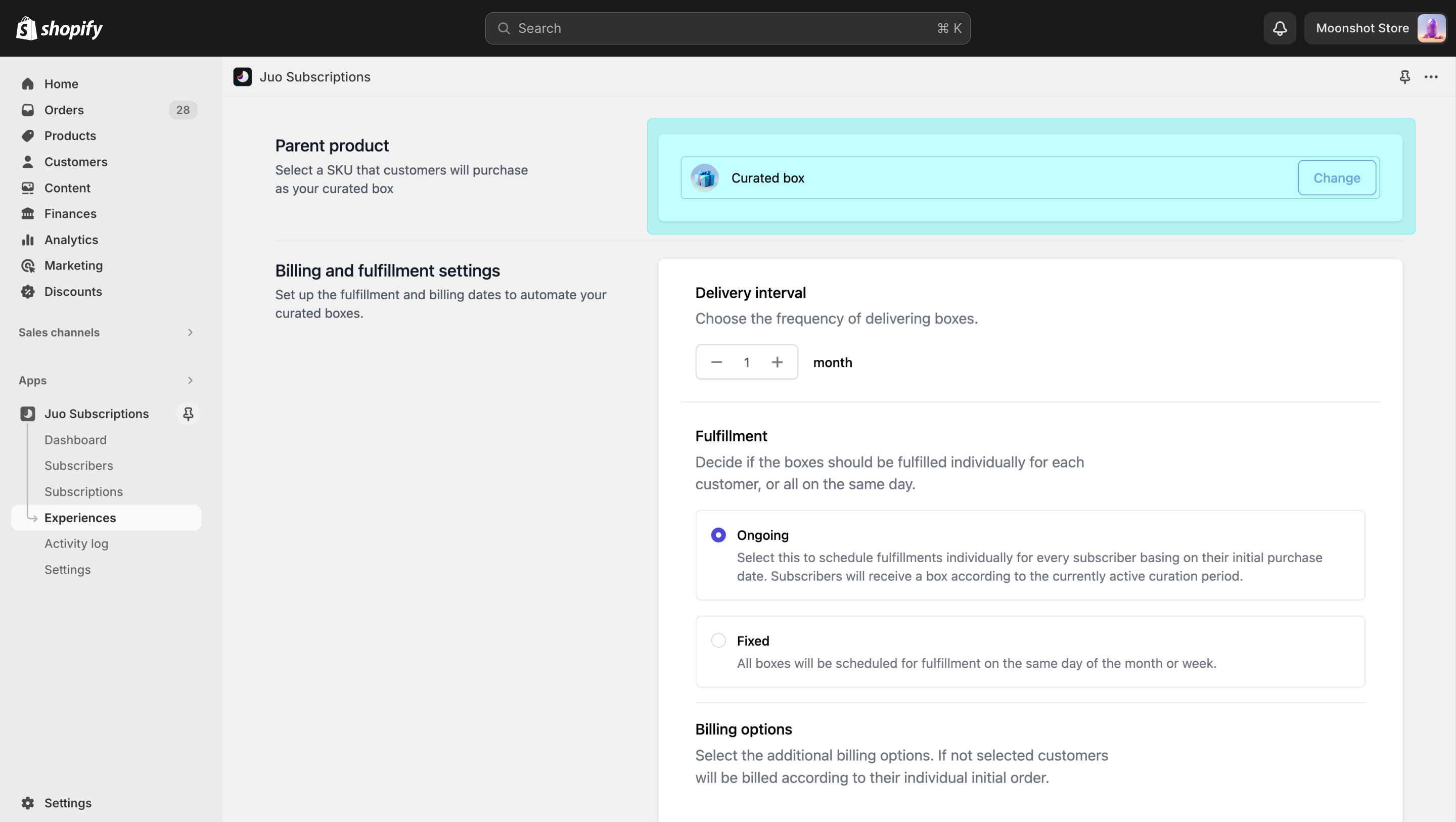
Select parent product
Step 2: Set Up Fulfillment and Billing Options
Each Curated box has only one delivery frequency. If you want to offer different frequencies, e.g. monthly, bi-monthly and annual, create separate boxes with different Parent products.Delivery Frequency:
- Choose how often you want to send your boxes. Note that this cannot be changed once the box program is launched.
Fulfillment Options:
- Ongoing Fulfillment: Orders are fulfilled based on each subscriber’s schedule and their initial order date.
- Fixed Fulfillment Date: Orders are fulfilled on a specific day each month. A buffer period can be added to reschedule new orders for the next fulfillment cycle.
- Initial Order Processing: Choose between “Immediately after purchase” or “Schedule for fulfillment day.”
Billing Options:
- Billing Relative to Fulfillment: Bill customers a set number of days before or on the fulfillment day, providing reliable insights into the number of boxes needed.
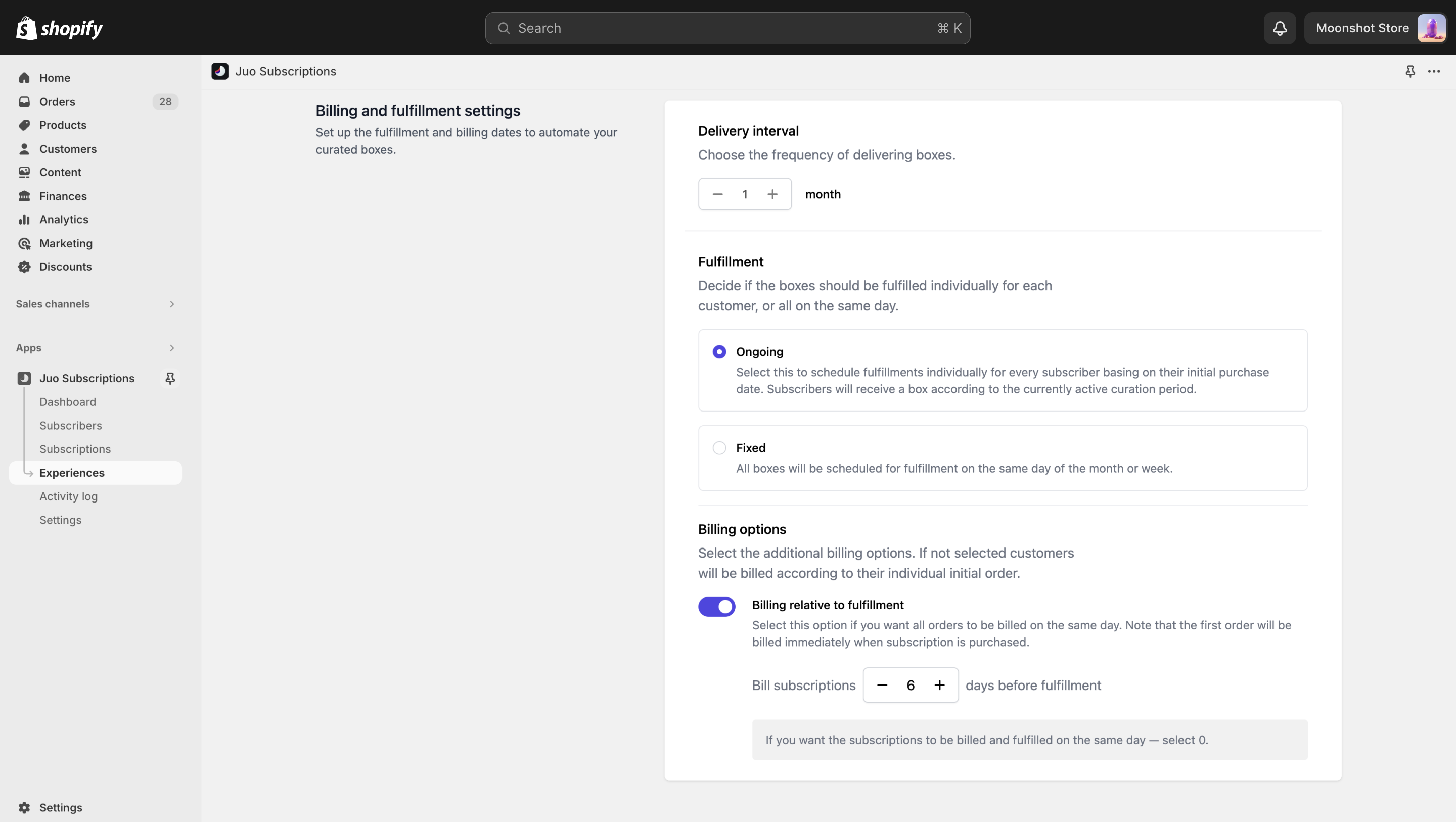
Set up fulfillment and billing options
Step 3. Schedule boxes with SKUs
- Start selling: Select the start date for selling boxes.
- First box Setup: Add SKUs to the first box, change its name if necessary, and save it. You can then add and configure future boxes.
- Editing SKUs: SKUs can be edited at any time, but changes will only apply to future orders.
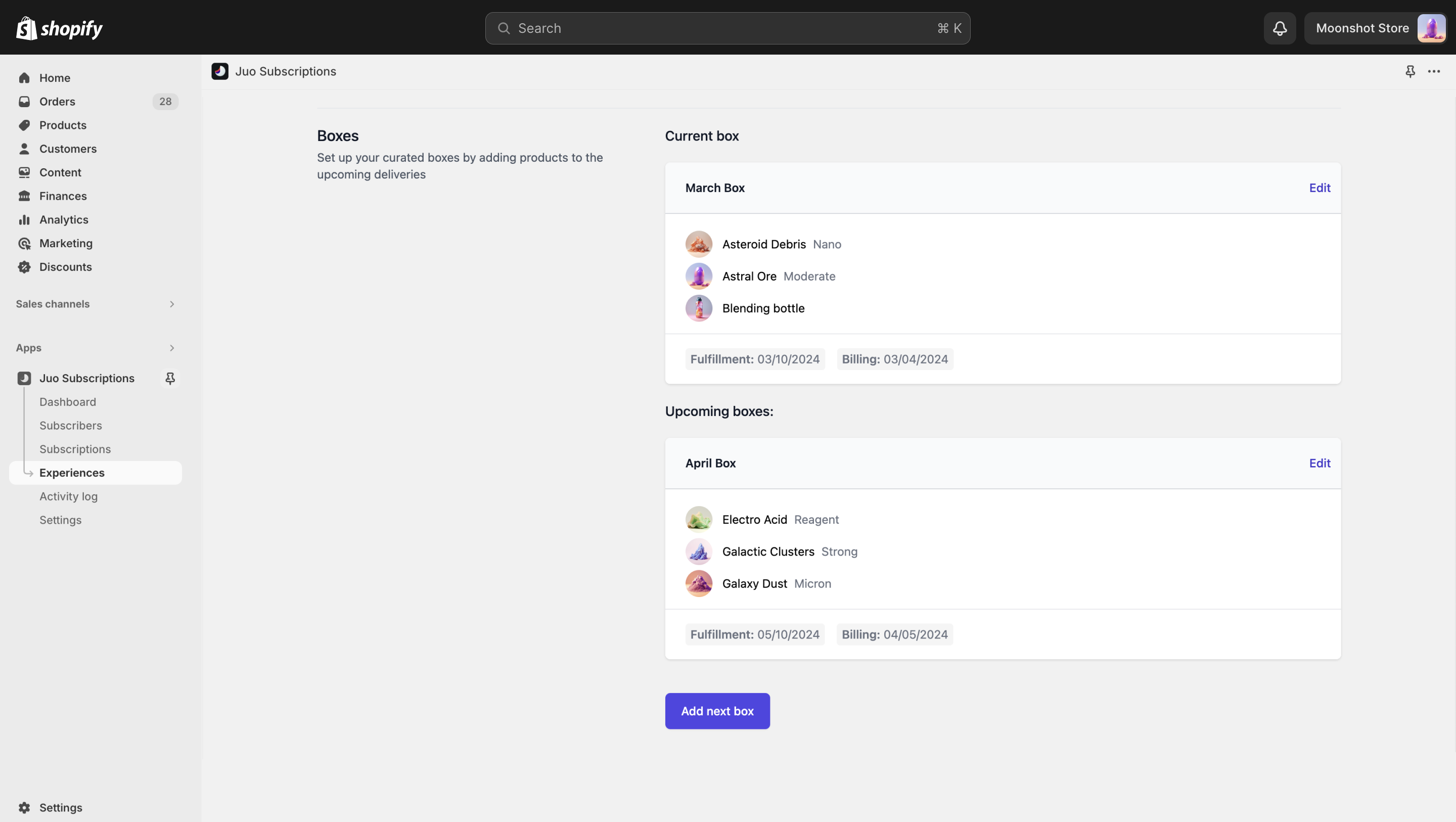
Planning boxes
Subscriber experience with Curated boxes
Subscribers view curated boxes as mystery boxes and cannot see individual SKUs. Emails sent will include only the parent product. Subscribers can manage their subscription based on the fulfillment and billing settings, including:- Skipping or rescheduling deliveries
- Pausing or canceling subscriptions
- Adding new products to their subscription
- Making one-time purchases
- Changing delivery address, shipping method, and payment method